Setup SuperGuardVPN on android devices: A Step-by-Step Guide

Step 1: Download the WireGuard App from the Google Play Store
Step 2: Download your connection configuration
If you haven't created a connection yet, go to your Connections, create a new connection, and click on the Download Configuration button when the connection is ready.
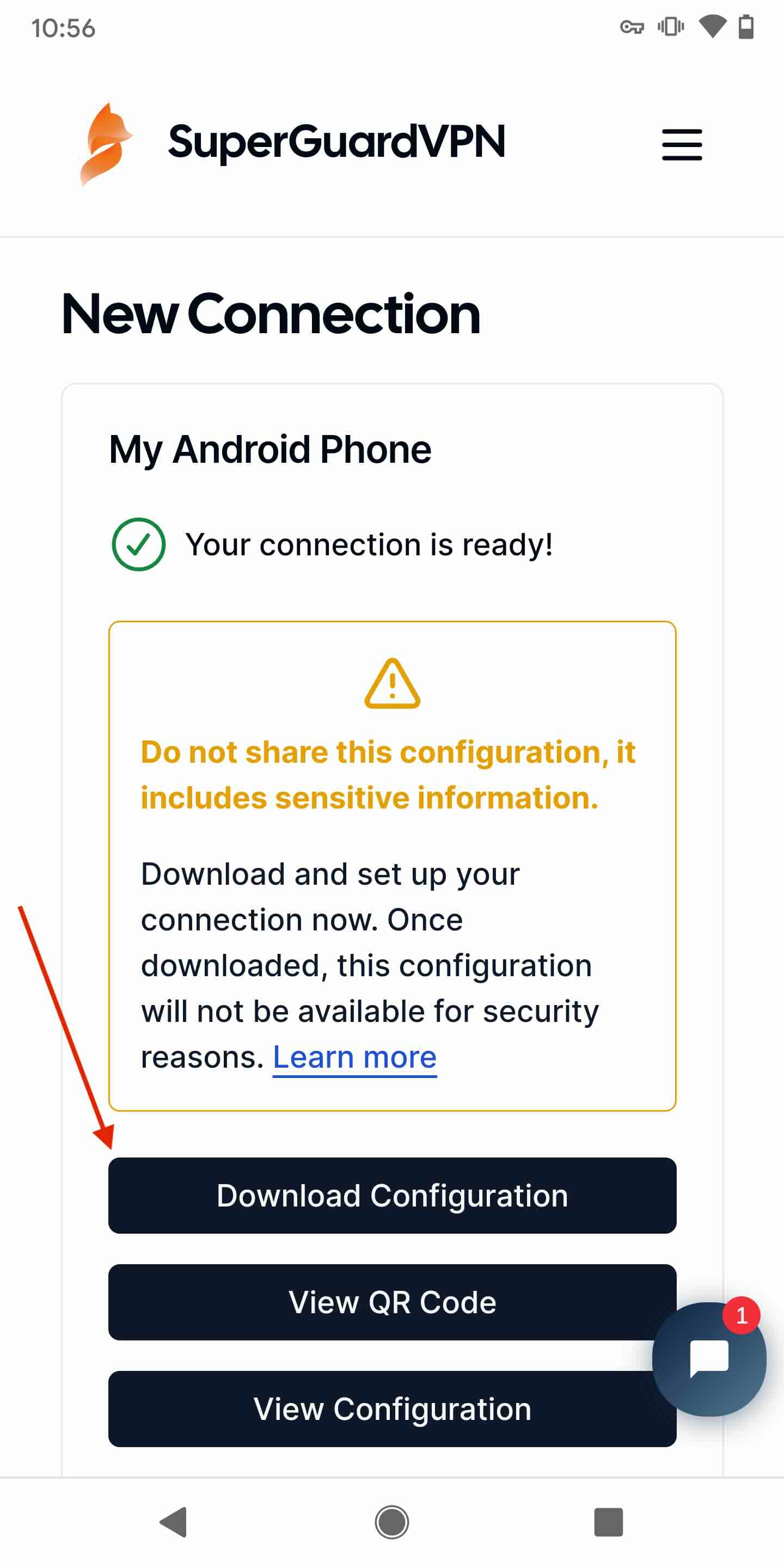
Step 3: Import the Configuration File into the WireGuard App
-
Open the WireGuard App: Launch the WireGuard app on your android device.

-
Add a New Tunnel: Tap the
+button located in the bottom right corner of the app's main screen.
-
Select Configuration Source: Choose the
Import from file or archiveoption.
-
Locate Configuration File: Navigate to the location where you saved the WireGuard configuration file in step 2. Tap on the configuration file to select it.

-
Allow WireGuard to Add VPN Configurations: A prompt will appear requesting your permission to allow the WireGuard app to add a VPN connection. Tap the
OKbutton to grant permission.
Step 4: Toggle the Connection Switch
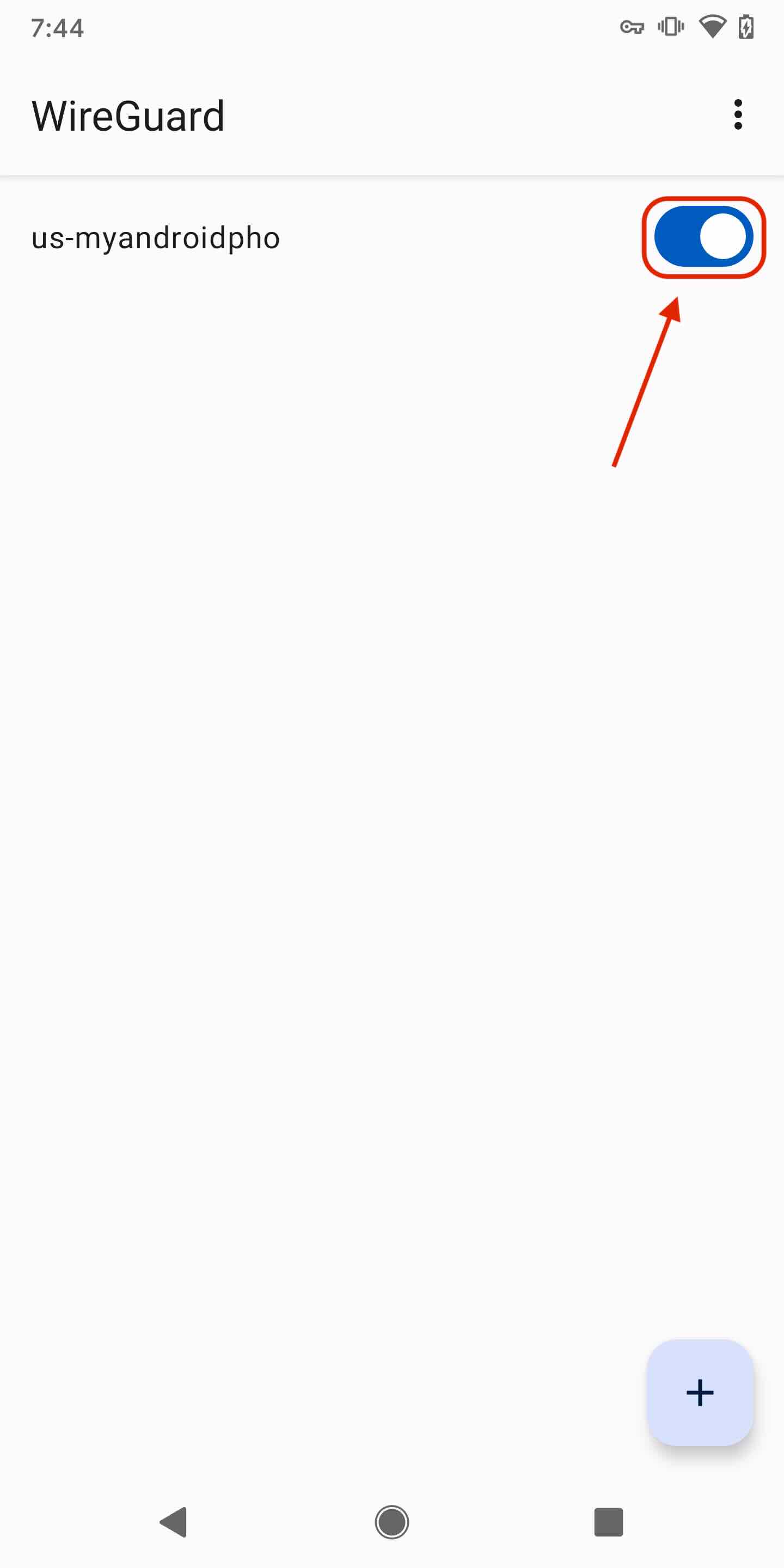
Step 4: Verify the Connection
To confirm that your connection is working properly and you're enjoying the benefits of SuperGuardVPN, follow these steps:
-
Go to www.whatismyip.com
-
Success Confirmation: If the location displayed on the website matches the location of your connection, then your connection is working properly and you're all set.

Enjoy Unrestricted and Secure Online Freedom
With your android device securely connected to SuperGuardVPN, you can now enjoy unrestricted access to the internet, bypass geo-restrictions, safeguard your online privacy, and protect your sensitive data from prying eyes. Embrace the
